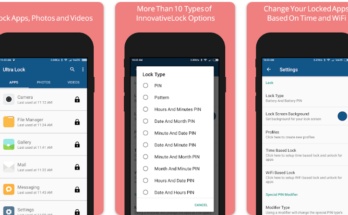how to use netguard app
NetGuard is an Android app that allows you to block internet access for individual apps, providing you with more control over your device’s data usage and privacy. Here’s how to use NetGuard:
1. Install NetGuard: First, go to the Google Play Store and search for “NetGuard.” Download and install the app on your Android device.
2. Open the App: Once NetGuard is installed, open the app from your home screen or the app drawer.
3. Grant Necessary Permissions: When you open the app for the first time, it will ask you to grant certain permissions. Follow the on-screen instructions to grant the necessary permissions to NetGuard.
4. Enable NetGuard: After granting permissions, you will see a toggle at the top of the screen. Switch it to “on” to activate NetGuard. You may also see a pop-up prompting you to set NetGuard as your device’s VPN (virtual private network). This is necessary for NetGuard to monitor the network traffic of your apps.
5. Manage App Internet Access: Once NetGuard is enabled, you can start managing the internet access for individual apps. On the main screen, you will see a list of installed apps on your device. Next to each app, there will be two icons – one for Wi-Fi and one for mobile data.
6. Block Internet Access: To block internet access for a specific app, simply tap the Wi-Fi or mobile data icon next to the app. When you tap the icon, it will change to a red “x” symbol, indicating that internet access for that app has been blocked.
7. Allow/Restrict System Apps: NetGuard also allows you to manage internet access for system apps. By default, system apps are hidden in the app list. To manage internet access for system apps, tap the three-dot menu at the top-right corner of the screen and select “Show system apps.” This will reveal the system apps on the list, allowing you to block or unblock their internet access.
8. Customize Settings: NetGuard provides additional settings and customization options. You can access these by tapping the three-dot menu at the top-right corner of the screen and selecting “Settings.” Here, you can configure various options such as notification settings, advanced options, backups, themes, and more.
9. Monitor Activity: NetGuard also provides a detailed overview of the network activity of each app. You can view the amount of data each app has used, the number of connections it has made, and the IPs it has connected to. This helps you understand how your apps are using your device’s network resources.
10. Additional Features: NetGuard offers additional features such as ad blocking, domain filtering, and VPN tunneling. These features allow you to enhance your control over app behavior and improve your privacy and security while using the app.
Remember that using NetGuard requires careful consideration, especially when managing internet access for system apps. Blocking internet access for certain system apps may affect the normal functioning of your device, so it’s important to exercise caution and only block access for apps you’re confident won’t disrupt your device’s operation.
In summary, NetGuard is a powerful app for managing internet access on your Android device. By using its intuitive interface, you can control which apps have access to the internet, monitor their network activity, and enhance your overall privacy and security while using your device.
How do I block internet access for a specific app in NetGuard?
To block internet access for a specific app in NetGuard, follow these steps:
1. Open NetGuard: Open the NetGuard app on your Android device.
2. Grant Necessary Permissions: When you open the app for the first time, it may ask you to grant certain permissions. Follow the on-screen instructions to grant the necessary permissions to NetGuard.
3. Enable NetGuard: After granting permissions, you will see a toggle at the top of the screen. Switch it to “on” to activate NetGuard. You may also see a pop-up prompting you to set NetGuard as your device’s VPN (virtual private network). This is necessary for NetGuard to monitor the network traffic of your apps.
4. Access App List: On the main screen of NetGuard, you will see a list of installed apps on your device. Each app will have two icons next to it – one for Wi-Fi and one for mobile data.
5. Block Internet Access: To block internet access for a specific app, tap the Wi-Fi or mobile data icon next to the app. When you tap the icon, it will change to a red “x” symbol, indicating that internet access for that app has been blocked.
6. Verify Blocked Access: Once you’ve blocked internet access for the app, you can verify that it’s blocked by checking the app list in NetGuard. The red “x” symbol next to the app indicates that its internet access has been successfully blocked.
By following these simple steps, you can effectively block internet access for specific apps using NetGuard. This can be particularly useful for controlling data usage, improving privacy, and managing the behavior of individual apps on your device.
best features of this app
NetGuard offers several powerful features that make it a popular choice for controlling internet access and enhancing privacy on Android devices. Some of the best features of NetGuard include:
1. Overall Control: NetGuard provides comprehensive control over which apps are allowed to access the internet on your device. This level of control allows you to manage data usage, enhance privacy, and improve battery life by preventing unnecessary background data usage.
2. Wi-Fi and Mobile Data Control: NetGuard allows you to selectively block internet access for apps over Wi-Fi and mobile data connections. This flexibility enables you to fine-tune your app’s access to the internet based on the type of connection available and your preferences.
3. No Root Required: Unlike some similar apps, NetGuard does not require root access to function. This means that users can enjoy the benefits of advanced network control without needing to root their devices, ensuring a simpler and safer user experience.
4. Granular App Control: With NetGuard, you can block internet access for specific apps while allowing others to connect freely. This granular control allows you to tailor the internet access of each app based on your preferences and requirements.
5. Ad-Blocking: NetGuard’s ad-blocking feature helps to prevent ads from consuming data on your device. By blocking ad servers at the network level, NetGuard can contribute to a smoother and more efficient browsing experience.
6. Secure Connection: NetGuard operates as a local VPN, which means that it can monitor and control internet access without directing your traffic through external servers. This helps to maintain the security and privacy of your data while using the app.
7. Activity Log: NetGuard provides a detailed activity log that allows you to monitor the network traffic generated by each app. This feature enables you to gain insights into the data usage patterns of your apps and identify any unexpected network activity.
8. Material Design: NetGuard features a modern and intuitive user interface based on Google’s Material Design guidelines. This clean and user-friendly design makes it easy to navigate the app’s features and settings.
9. Open-Source Nature: NetGuard is open-source, meaning its source code is publicly available for examination and verification. This transparency contributes to the app’s credibility and allows the community to contribute to its development and security.
10. Low Resource Consumption: NetGuard is designed with efficiency in mind and consumes minimal system resources. This ensures that it can run in the background without significantly impacting the performance or battery life of your device.
These features collectively make NetGuard a versatile and powerful tool for managing internet access and enhancing privacy on Android devices. Whether you are concerned about data usage, privacy, or simply want greater control over your device’s network activity, NetGuard offers a range of features to meet these needs.
conclusion
In conclusion, NetGuard is a feature-rich app that provides users with powerful tools to manage and control internet access for individual apps on Android devices. With its granular control over Wi-Fi and mobile data connections, ad-blocking capabilities, secure local VPN operation, activity logging, and open-source nature, NetGuard offers a versatile solution for enhancing privacy, managing data usage, and optimizing the behavior of apps on the device.
Its user-friendly interface, efficient resource utilization, and the absence of a requirement for root access further contribute to its appeal. Whether you are looking to block internet access for specific apps, conserve data, improve battery life, or gain insights into app network activity, NetGuard’s best features make it a compelling choice for users seeking greater control over their device’s network behavior.