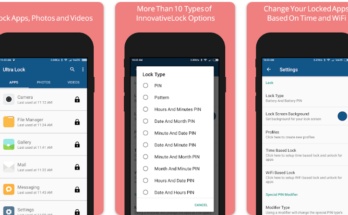How to control mobile in your voice
Introduction to Voice Access App
Welcome to the future of hands-free technology! In this fast-paced world, where multitasking has become a way of life, it’s essential to find efficient ways to navigate through our devices. Enter the Voice Access app – your ultimate ally in controlling your smartphone with just the power of your voice.
Gone are the days of fumbling with buttons and swipes; now you can simply speak commands and watch as your phone effortlessly responds. Whether you’re driving, cooking up a storm in the kitchen, or simply prefer a more convenient way to interact with your device, Voice Access is here to revolutionize how you use your smartphone.
In this comprehensive guide, we’ll walk you through everything you need to know about using the Voice Access app. From initial setup to advanced features and customization options – we’ve got you covered! So sit back (or stand if that’s more comfortable for you) and get ready to unlock the full potential of voice-controlled technology. Let’s dive right in!
Setting up the App and Initial Commands
Setting up the Voice Access app on your device is a breeze. Whether you’re using an Android phone or tablet, the process is simple and straightforward. Just follow these steps to get started.
First, head over to the Google Play Store and search for “Voice Access.” Once you’ve found the app, tap on it to open the download page. Then, click on the “Install” button and wait for the app to download and install onto your device.
Once installation is complete, open the Voice Access app. You’ll be prompted to grant certain permissions for accessibility features. Make sure to enable these permissions so that Voice Access can function properly.
After granting permissions, you’ll need to train Voice Access by completing a short tutorial. This tutorial will guide you through various commands and actions that you can perform with voice controls.
During this initial setup phase, it’s important to speak clearly into your device’s microphone so that Voice Access can accurately interpret your commands. Take your time as you go through each step of the tutorial, ensuring that it recognizes your voice properly.
Once you’ve completed training, Voice Access is ready for use! You can now start using voice commands instead of touch gestures to navigate through apps and control various functions on your device.
Remember that some basic commands like “Go back,” “Open Chrome,” or “Scroll down” are already built-in and don’t require any additional setup. However, if there are specific apps or tasks that you frequently use, it might be beneficial to set custom voice commands for them in order to streamline your experience even further.
So go ahead and give it a try! Explore all the possibilities of controlling your device with just your voice using Voice Access – it’s truly amazing how technology has advanced in recent years.
Basic Navigation and Control with Voice Commands
Once you have set up the Voice Access app and familiarized yourself with the initial commands, it’s time to dive into basic navigation and control using voice commands. With this feature, you can effortlessly navigate through your device without having to use your hands.
To start, simply say “Open [app name]” to launch any application on your device. For example, if you want to open the camera app, just say “Open Camera.” You can also switch between apps by saying “Go back” or “Switch to [app name].”
When browsing websites or reading articles, use voice commands like “Scroll down,” “Scroll up,” or specify a specific number of lines such as “Scroll down three lines.” This makes it convenient for you to browse content without actually touching the screen.
If you need more precise control over elements on your screen, use commands like “Tap [item name],” where item name refers to buttons or links displayed on the screen. For instance, if there is a button labeled ‘Submit’, simply say “Tap Submit” and let Voice Access do the rest.
Voice Access also allows text input through dictation. You can easily compose emails or messages by saying phrases like “Type” followed by what you want written. For example: “Type hello”, “Type ‘I’ll be there in five minutes’”.
With these basic navigation and control features at your disposal, navigating through your device becomes seamless and effortless – all thanks to Voice Access!
Remember that practice makes perfect when using this app; make sure to experiment with different voice commands until they become second nature. And don’t worry about making mistakes – Voice Access is designed in a way that allows for corrections if necessary.
So go ahead and try out these basic navigation techniques using voice commands – it’s an incredible tool that enhances accessibility while keeping things simple!
Advanced Features and Customization Options
The Voice Access app offers a range of advanced features and customization options to enhance your user experience. Once you’ve mastered the basic navigation and control commands, it’s time to explore these additional capabilities.
One of the standout features is the ability to create custom voice commands. This means you can assign specific actions or functions to certain phrases or words that are easier for you to remember. For example, instead of saying “Go back,” you can set up a command like “Rewind” or “Previous page.” This level of personalization allows for more intuitive and efficient interactions with your device.
Another useful feature is the option to adjust sensitivity levels. If you find that Voice Access is not accurately recognizing your commands, you can fine-tune its responsiveness by adjusting the sensitivity settings. This ensures a smoother user experience tailored to your needs.
Additionally, there are various shortcuts available within Voice Access that allow for quick access to commonly used functions or apps. These shortcuts can be customized based on your preferences and habits, making it even easier to navigate through your device without having to rely heavily on touch input.
Moreover, Voice Access supports multiple languages, enabling users from different linguistic backgrounds to interact seamlessly with their devices using voice commands in their preferred language.
By exploring these advanced features and customization options within the Voice Access app, you can truly personalize your experience and make interacting with your device more efficient than ever before.
Tips for Effective Use of Voice Access App
1. Speak clearly and enunciate your words: When using the Voice Access app, it is important to speak clearly and pronounce your words accurately. This will help the app understand your commands more effectively.
2. Use specific voice commands: Instead of using general phrases like “go back” or “scroll down,” try using specific commands such as “backspace” or “next page.” This will make navigation easier and more precise.
3. Practice with common tasks: Take some time to practice using the app for common tasks like sending messages, making calls, or browsing the internet. The more you practice, the better you’ll become at utilizing all the features efficiently.
4. Customize voice shortcuts: The Voice Access app allows you to customize voice shortcuts for certain actions or apps on your device. Take advantage of this feature to create shortcuts that are easy to remember and use frequently.
5. Explore advanced settings: Dive into the advanced settings of the app to discover additional customization options that can enhance your experience further. You can adjust sensitivity levels, enable hands-free mode, or even set up alternative wake-up phrases.
6. Keep background noise minimal: To ensure accurate recognition by the Voice Access app, try to minimize background noise when giving commands. Find a quiet environment where there are fewer distractions so that your instructions are clear.
7. Stay patient and persistent: Like any new technology, it may take some time to get used to using Voice Access effectively. Be patient with yourself and keep practicing until you feel comfortable navigating through different apps and functions seamlessly.
Remember, effective use of the Voice Access app comes with practice and familiarity with its features and capabilities! So keep exploring its functionalities while enjoying a hands-free device experience!
Troubleshooting Common Issues
Sometimes, despite our best efforts, technology can still give us a hard time. If you encounter any issues while using the Voice Access app, don’t worry – there are some common problems that can easily be resolved.
One common issue is the app not recognizing your voice commands. Make sure you’re speaking clearly and loud enough for the app to pick up your instructions. You should also check if your microphone is working properly by testing it with other apps.
Another problem users face is accidental activation of Voice Access. This can happen when certain words or sounds trigger the app unintentionally. To prevent this, you can adjust the sensitivity settings in the app’s options menu.
If Voice Access seems unresponsive or slow, try closing any other apps running in the background that might be taking up processing power. Additionally, make sure you have a stable internet connection as this could affect its performance.
In rare cases, reinstalling the app may be necessary if all else fails. Simply uninstall it from your device and then download and install it again from a trusted source like Google Play Store.
Remember that troubleshooting may vary depending on different devices and operating systems. It’s always helpful to consult official documentation or online forums specific to your device for more tailored assistance.
By being aware of these common issues and their solutions, you’ll be better equipped to handle any challenges that arise while using the Voice Access app!
Conclusion
Using the Voice Access app can greatly enhance your smartphone experience by allowing you to navigate and control your device with just your voice. Whether you have difficulty using touchscreens or simply want a hands-free option, this app provides a convenient and accessible solution.
In this article, we explored how to set up the Voice Access app and learned about its initial commands. We also discovered basic navigation techniques using voice commands and explored some of the advanced features and customization options available.
To make the most of Voice Access, remember to speak clearly and enunciate each command. Practice using natural language patterns to interact with your device more effectively. Additionally, take advantage of customizing voice commands to suit your specific needs.
If you encounter any issues while using Voice Access, refer to our troubleshooting section for common solutions. Remember that technology can sometimes be finicky, but with patience and persistence, you’ll find success in mastering this powerful tool.
Now it’s time for you to start exploring the possibilities of the Voice Access app! Embrace this innovative technology as it opens up new avenues for accessibility on your smartphone. Enjoy navigating through apps effortlessly without even lifting a finger!
Remember: With Voice Access at your disposal, there are no limits when it comes to accessing information or controlling functions on your device. So go ahead – unleash the power of voice control today!